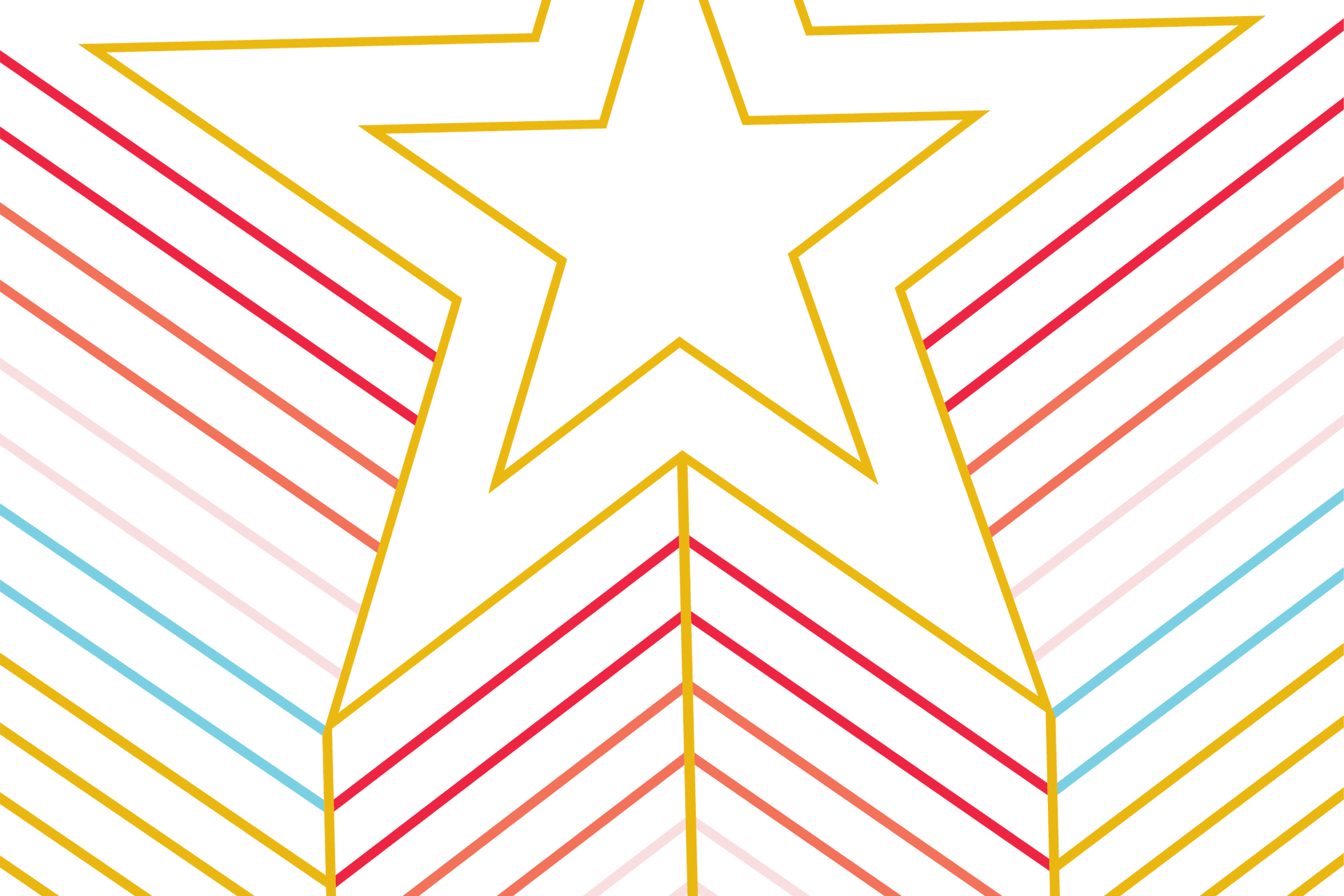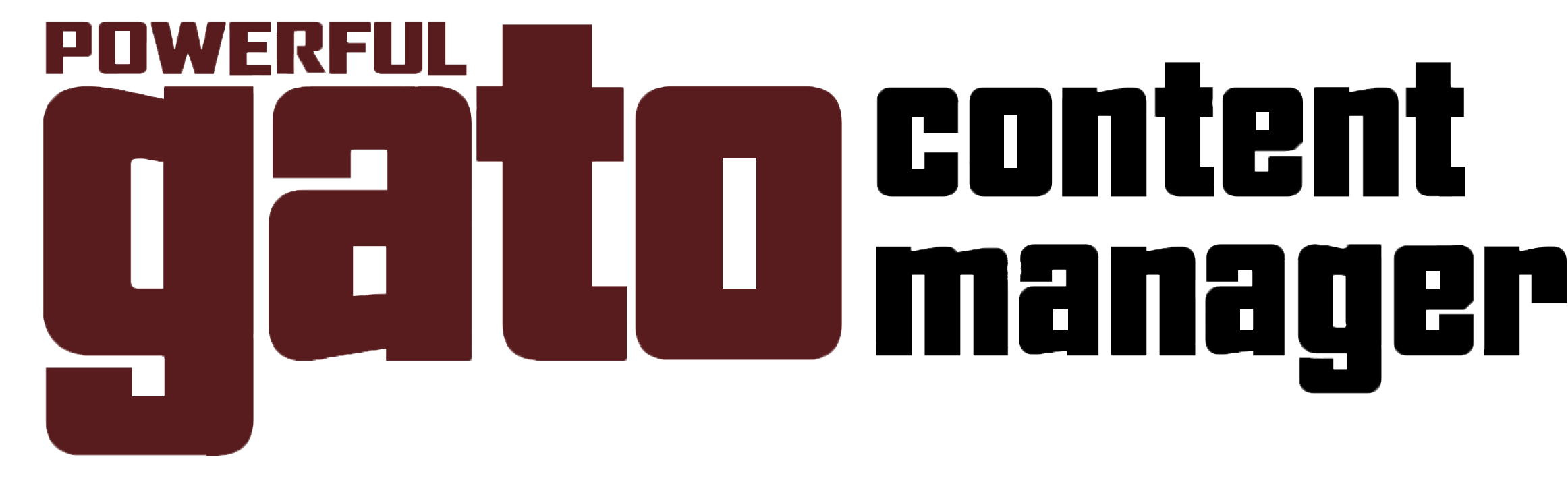
We're excited to share some of the enhancements made to the Gato content management system. These updates are designed with your needs in mind and based off editor feedback and feature requests. Our goal is to provide a more efficient website editing experience.
Homepage & Visual Updates
The TXST homepage is getting a refreshed experience. The next time you visit, you’ll notice updates to the navigation, the hero area, and how search behaves on the page. These changes are part of ongoing design work to improve usability and keep things aligned with current standards.
You may also notice subtle visual updates across the editing environment and certain content types as part of this release. These are mostly behind-the-scenes refinements meant to improve clarity and consistency.
There’s nothing for editors to do here, just enjoy the updates!
Typography & Branding
To better align with current TXST typography guidance, the Calico theme’s main body font is moving from Nunito Sans to Public Sans.
This change rolled out automatically, so no editor action is required. You may notice slight differences in spacing or weight in text areas, but all content will continue to function as expected.
Along with the font update, some color refinements have been made to better reflect recent branding work and improve accessibility.
Asset Workflow
We’re beginning to roll out improvements to how Assets and Asset Details work across Gato. These initial updates focus on making asset information easier to find and manage while you’re editing content.
You’ll notice a refreshed look for Asset Details inside editor dialogs, along with a new button that provides a direct link to manage files in the Assets workspace. Metadata has also been reorganized to make it clearer and more accessible, including the ability to specify image alt text directly within Assets.
These updates are the first step in a larger set of planned improvements. Upcoming releases will continue to expand on this functionality.
Improvements & Fixes
This release includes a number of smaller improvements and fixes that make everyday editing smoother and more predictable. You may notice improvements to page movement and linking behavior, clearer labels when managing complex content like sliders, and more consistent behavior across prebuilt sections.
Several issues that could interrupt common workflows, such as unintended page duplication and broken links to filtered views, have also been resolved.
As always, we will continue refining the editing experience each release. If something still feels off or could work better, we would love to hear about it.
If you want more details, check out our Release Notes page to read the longer version.
Release Notes: A History
Read the full release notes for our most current update and all the historical ones too!
Seeing an Issue?
Use this page to see if an issue affecting you has already been reported.